
CrowdHandler Waiting Room
- Pricing
-
Free plan available
- Highlights
- Use directly in Shopify admin
- Works with the latest themes
- Rating
- 5.0 (1)
- Developer
- CrowdHandler
Featured images gallery

Build hype around launches, stop bots from stealing inventory, and prevent overselling.
CrowdHandler Waiting Room gives your Shopify store enterprise-grade queue management for high-demand product launches, flash sales, and limited drops.
- Virtual waiting rooms for high-traffic product launches and flash sales
- Real-time inventory sync prevents overselling during limited drops
- Advanced bot detection keeps inventory available for real customers
- Priority access codes for VIP customers and loyalty program members
- Branded waiting room experience with countdown timers and messaging
- Highlights
- Use directly in Shopify admin
- Works with the latest themes
Languages
English
Works with
Categories
Fraud types
Prevention tools
Pricing
Lite
Free
- 1 waiting room
- 1 store
- 100 waiting customers maximum
- Put through 10 users per minute
- Best efforts support
- All essential waiting room features
- Custom templates
- Basic Security features
Plus
$1,500 / month
- 5 waiting rooms
- 2 stores
- 20,000 waiting customers
- Put through 300 customers per minute
- 8 hour support response time
- Priority access codes
- Custom templates
- Basic Security features
Enterprise
$5,600 / month
- 20 waiting rooms
- 5 stores
- 100,000 waiting customers
- Put through 1,000 customers per minute
- 1 hour support response time
- Priority access codes
- Custom templates
- Advanced Security features
All charges are billed in USD. Recurring and usage-based charges are billed every 30 days. See all pricing options
Reviews (1)
- 100% of ratings are 5 stars
-
0% of ratings are 4 stars
-
0% of ratings are 3 stars
-
0% of ratings are 2 stars
-
0% of ratings are 1 stars
As CrowdHandler didn’t have many reviews in the Shopify App Store, we weren’t entirely sure what to expect. However, since we needed a queue system for Shopify quickly, we decided to give it a try, and we’re so glad we did. crowdhandler worked perfect for its intended purpose and helped our launch go as smoothly as possible. We also have to mention the exceptional and quick service. Their team helped us set everything up prior to launch, guided us, and even kept an eye out under launch. Would recommend anyone looking for a queue system!
Support
App support provided by CrowdHandler.
Or visit their support portalResources
Developer
Launched
July 28, 2025
Data access
This app needs access to the following data to work on your store. Learn why in the developer's privacy policy .
View personal data:
Customers, store owner
-
Customers
Name, email address, phone number, physical address, geolocation, IP address, browser and operating system
-
Store owner
Name, email address, phone number, physical address
View and edit store data:
Products, orders, Shopify Functions, Online Store
-
Edit products
Inventory, products, or collections
-
Edit orders
All order details for the last 60 days
-
View Shopify Functions
Cart and checkout validations
-
View your Online Store
Theme
-
View other data
Locations
More apps like this

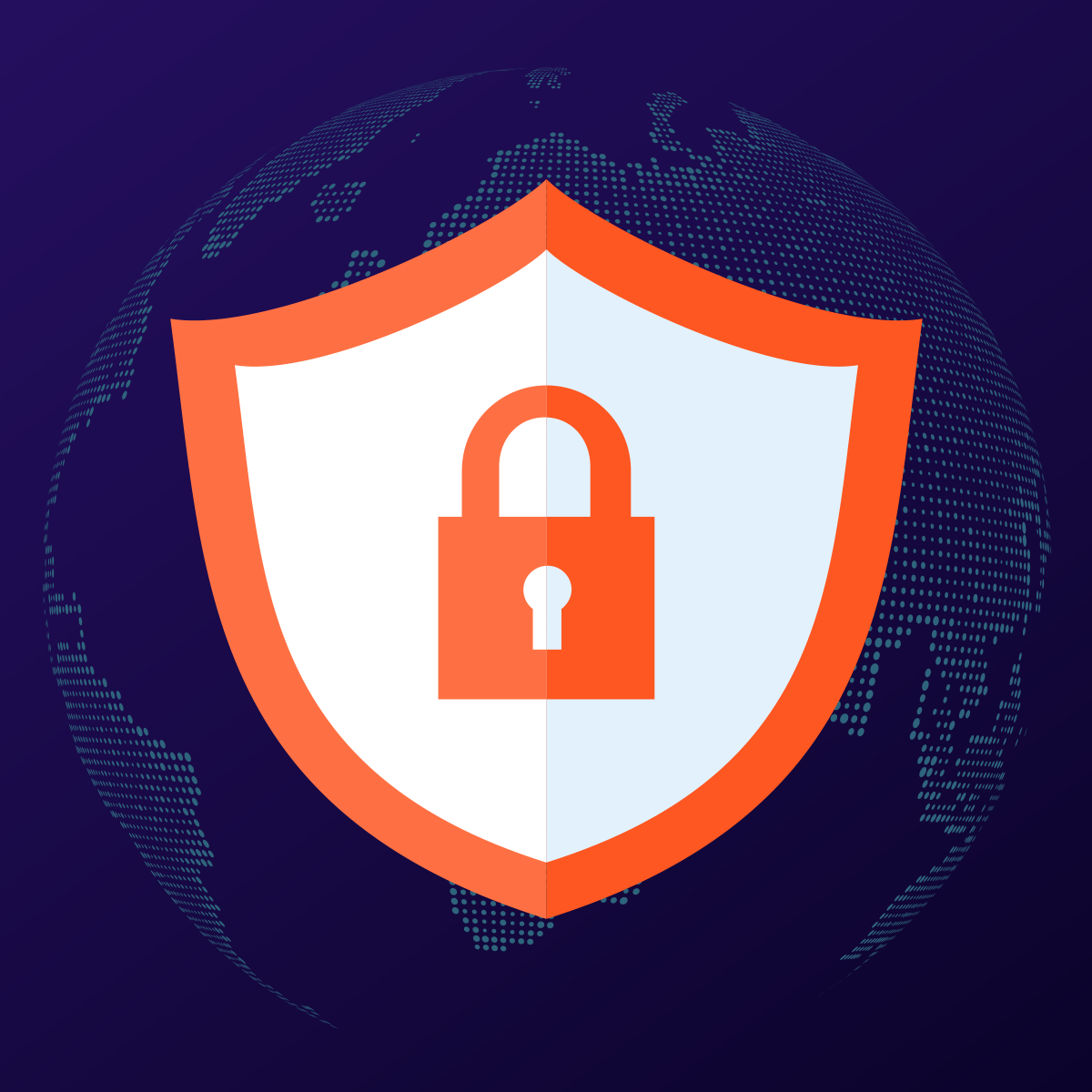
Meets our highest standards for performance, design, and integration. Learn moreOpens in new window














