What does it do?
- Tells CrowdHandler which shopify resources should be considered for checkout post-processing and/or stock syncing.
Want to protect a Shopify collection? Contact support@crowdhandler.com and we'll be happy to help you figure out the correct room configuration.
IMPORTANT
Stock Syncing is not compatible with rooms configured to protect collections.
- In the CrowdHandler control panel navigate to the room you have configured to protect your product details page (PDP). *
* Not sure how to configure a room? Check out our handy guide here.
- Here is an example of a room I have set up to protect a PDP on a demo Shopify site.
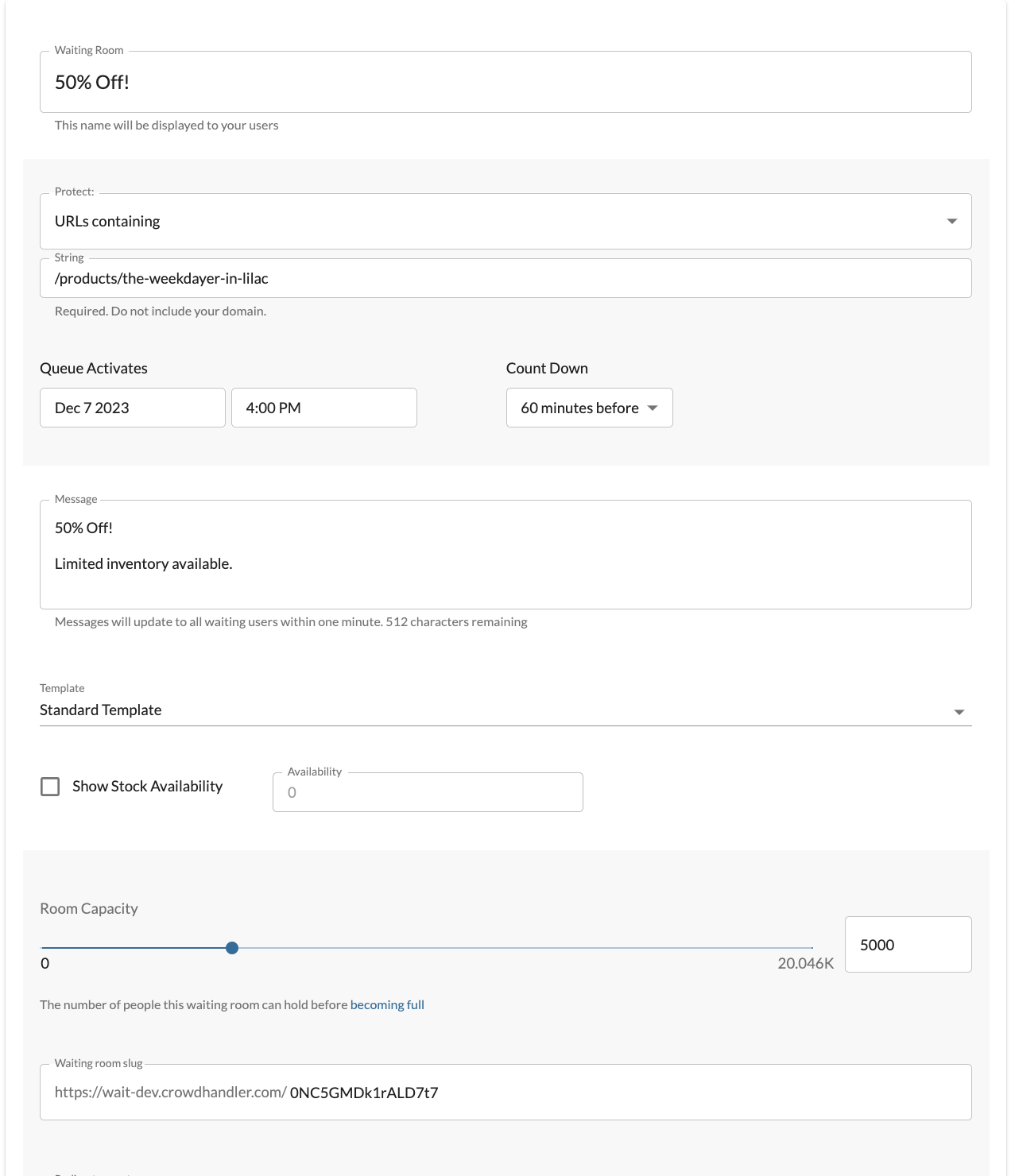
- To kick off inventory syncing & enable checkout post-processing for this room we are going to modify the waiting room slug to create a map between CrowdHandler and your Shopify product ID, variant, or collection.

- We can create that map in different ways depending on the desired configuration.
- By Shopify product ID.
- By Shopify variant ID.
- By Shopify Collection ID.
- Syncing inventory by Shopify product ID sums the inventory quantity of every variant belonging to the associated product. A screenshot of my example product can be seen below.
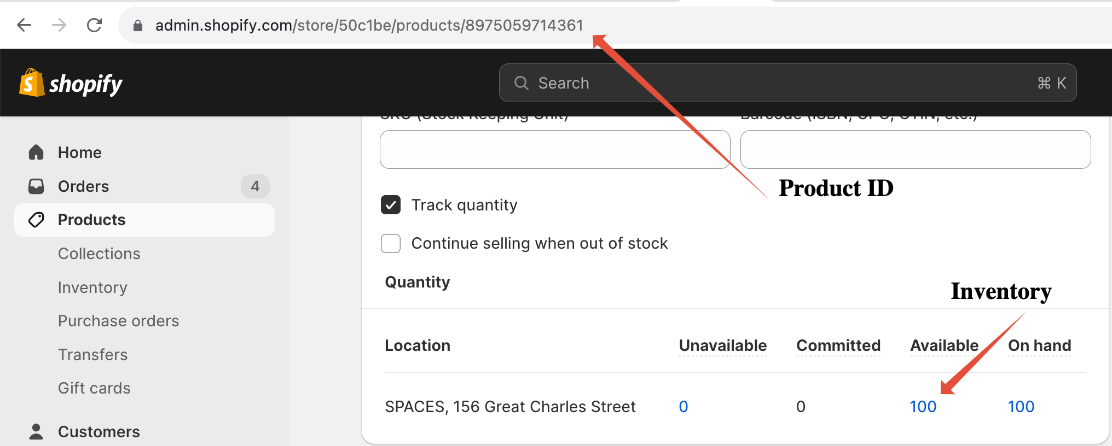
- In the example screenshot for my product the weekdayer in lilac, we have identified the product ID and the expected Inventory count. This particular product has no variants so the total expected Inventory to be synced to CrowdHandler is 100. If there were multiple variants associated with this product (for example, different product sizes) the quantity of all product variants will be summed and synced to CrowdHandler.
- We can now change our room slug value to that of the product ID and toggle Show Stock Availability to begin syncing. Stock is updated automatically every minute.
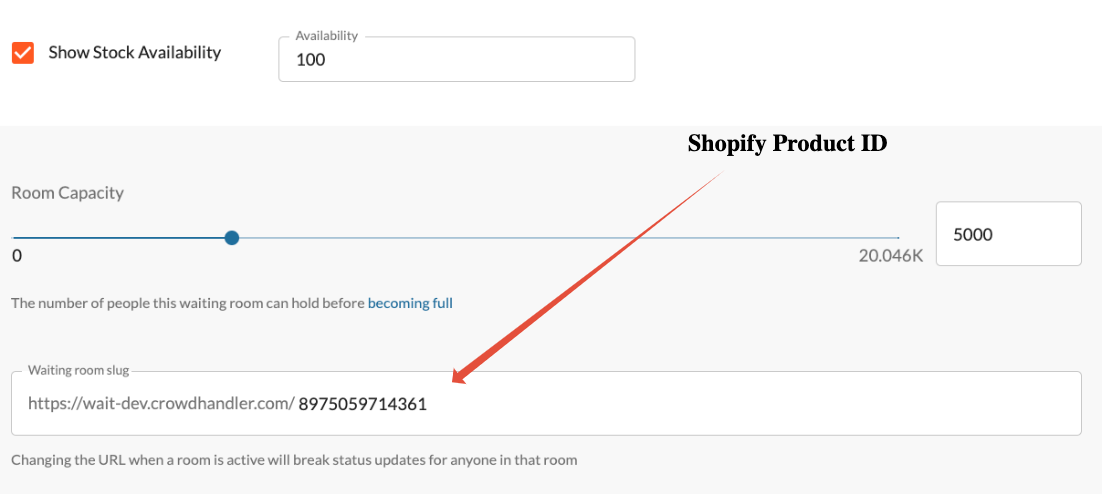
- Stock availability will automatically be displayed in your waiting room. *
* Want to read more about stock availability?
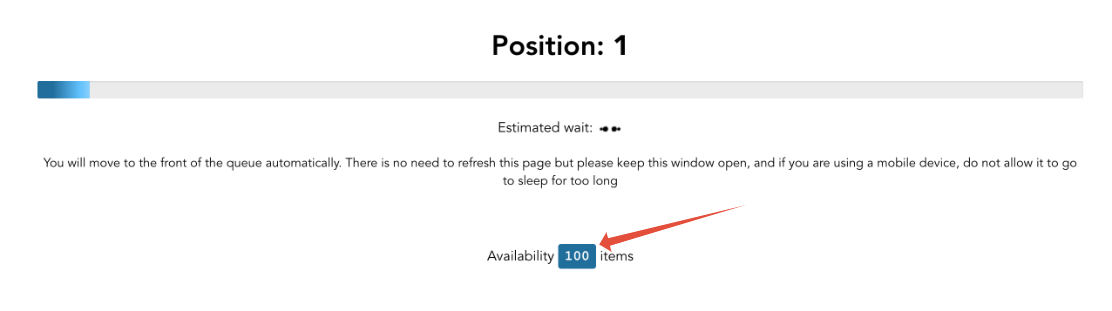
- If instead of syncing inventory by product ID, you would like to sync the inventory for a specific product variant you can set the slug value as follows.

A guide to finding variant ID in Shopify can be found here. - If you would like to configure your room to protect a Shopify collection, you should set the slug using the collection-your-collection-id format as shown below. Although CrowdHandler won't track the stock availability of your collection, it will flag that all of the products within the collection should be subject to checkout post-processing.
 A guide to finding collection ID in Shopify can be found here.
A guide to finding collection ID in Shopify can be found here. - If you would like to automatically regulate CrowdHandler throughput based on Shopify stock availability, you can check One In One Out and Track Stock Availability in domain settings. CrowdHandler will dynamically adjust the maximum amount of sessions allowed on to your site based on stock availability and will stop putting people through to your site as soon as the tracked stock level reaches zero.
If you are syncing stock across multiple rooms, the quantity will be summed.

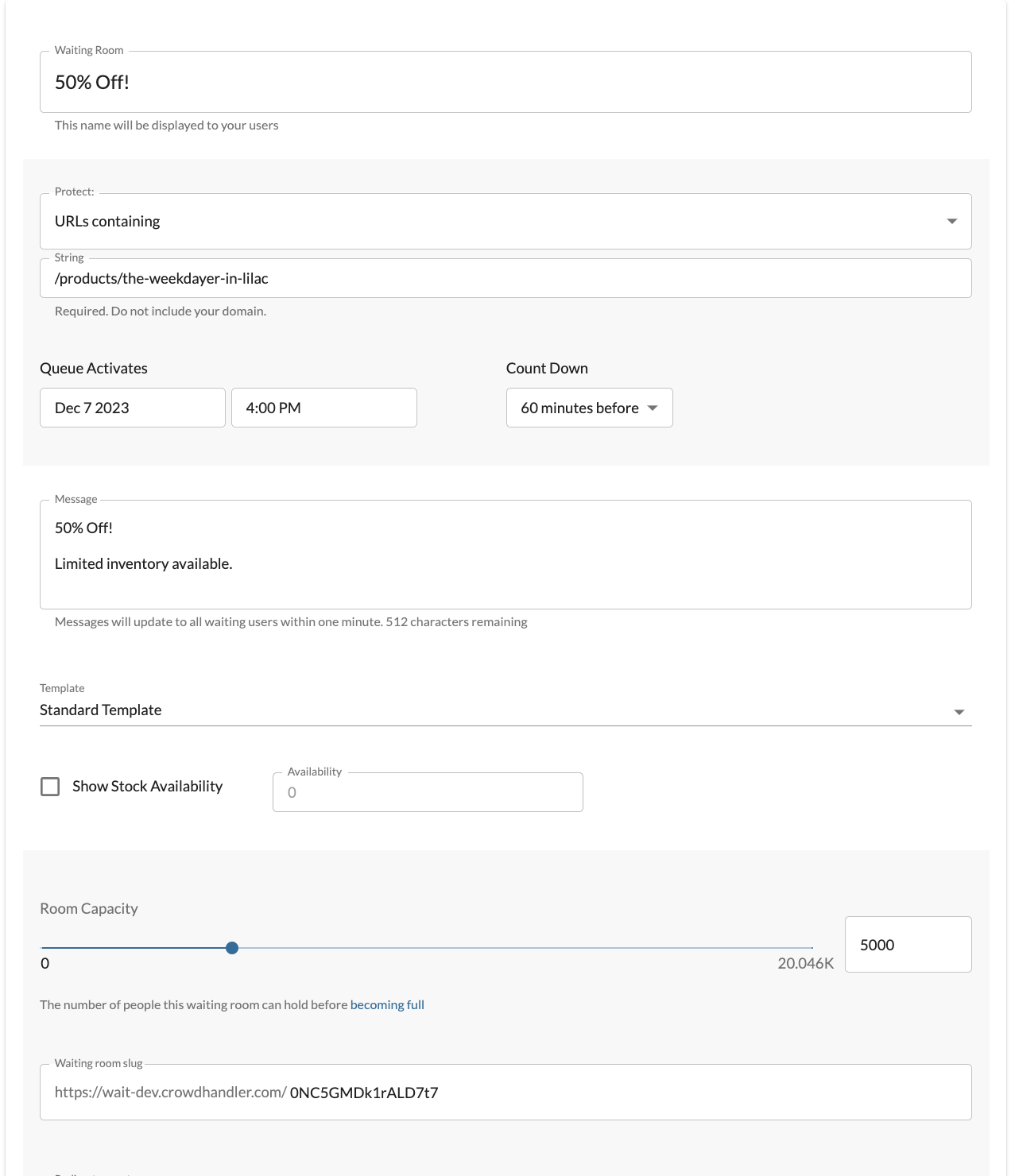

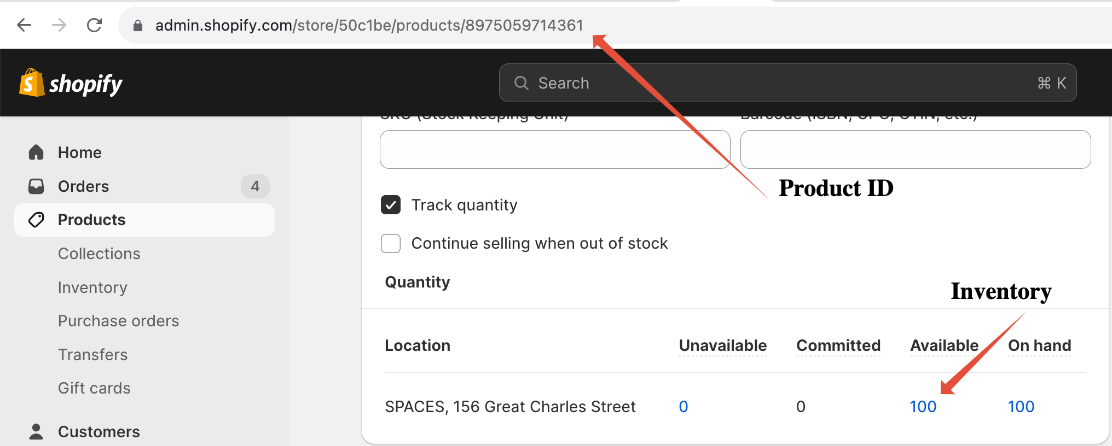
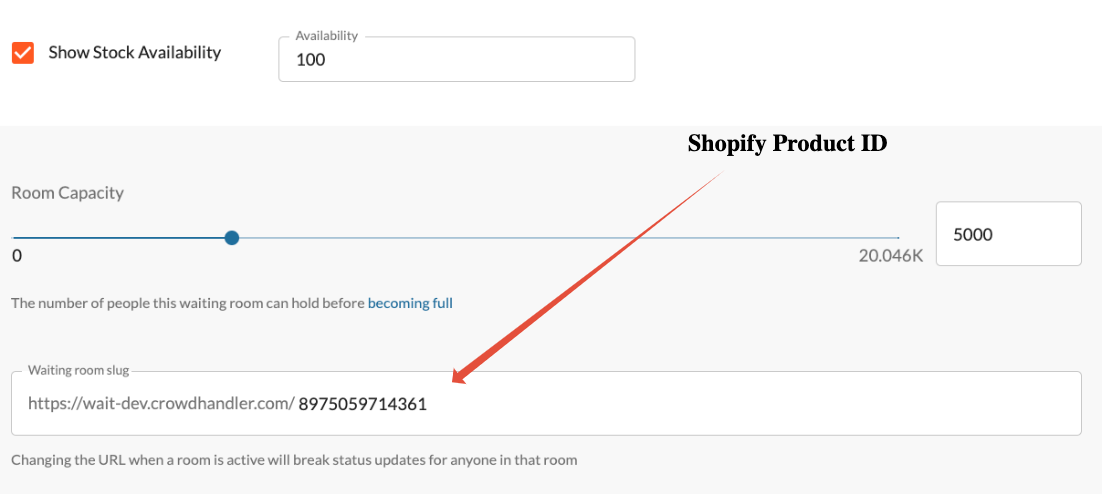
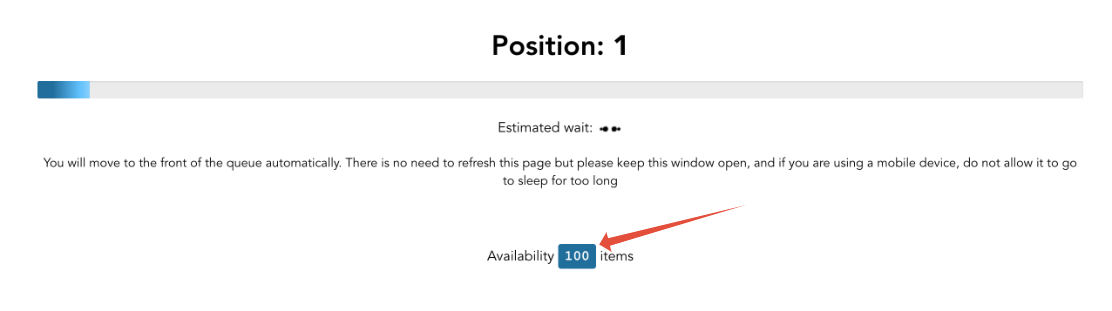

 A guide to finding collection ID in Shopify can be found here.
A guide to finding collection ID in Shopify can be found here.
